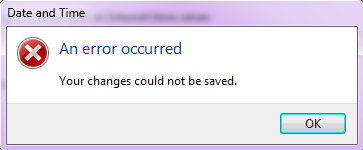|
|
If you disable IPv6 under Linux in the one of the following ways:
sysctl net.ipv6.conf.all.disable_ipv6=1
sysctl net.ipv6.conf.default.disable_ipv6=1
(Most likely what your GUI is doing if you disable IPv6)
and try to run Hamachi you will encounter these errors:
hamachid: tap: ioctl(SIOCSIFADDR) IPv6 err, 13, Permission denied
avahi-daemon: IP_ADD_MEMBERSHIP failed: No buffer space available
systemd-udevd: Could not generate persistent MAC address for ham0: No such file or directory
To resolve the issue re-enable IPv6 and disable it for all interfaces but ham0. The following should give you a list of commands to run that will do this:
sysctl -a | grep disable_ipv6 | grep -v -e all -e default -e ham0| cut -d . -f 4 | xargs -I{} echo 'echo "net.ipv6.conf.{}.disable_ipv6 = 1" >> /etc/sysctl.conf'
vim /usr/lib/python2.7/dist-packages/deluge/ui/web/js/deluge-all.js:deluge.preferences.PreferenceWIndow remove these parts:
this.addButton(_("Apply"),this.onApply,this);this.addButton(_("Ok"),this.onOk,this)
vim /usr/lib/python2.7/dist-packages/deluge/ui/web/js/deluge-all.js:Deluge.preferences.InterfacePage remove these parts:
b.add({xtype:"button",text:_("Change"),listeners:{click:{fn:this.onPasswordChange,scope:this}}})
You should only consider doing this if you have other security measures in place to prevent access to the interface.
vim /usr/lib/python2.7/dist-packages/deluge/ui/web/js/deluge-all.js:deluge.LoginWindow (near the end, replace the onShow function):
onShow:function(){this.onLogin();}
vim /usr/lib/python2.7/dist-packages/deluge/ui/web/auth.py (comment out the if statement and add return True):
#if s.hexdigest() == config["pwd_sha1"]:
# return True
return True
htpasswd -c /var/lib/deluged/apache2_password USERNAME
vim /etc/apache2/sites-enabled/SITECONF:
Redirect /deluge https://FQDN/deluge
vim /etc/apache2/sites-enabled/SSL_SITECONF:
<IfModule mod_proxy.c>
<Location /deluge>
AuthType Basic
AuthName "Login required"
AuthUserFile "/var/lib/deluged/apache2_password"
Require user USERNAME
ProxyPass http://127.0.0.1:8112/
ProxyPassReverse http://127.0.0.1:8112/
ProxyPassReverseCookieDomain 127.0.0.1 %{HTTP:Host}
ProxyPassReverseCookiePath / /deluge/
RequestHeader append X-Deluge-Base "/deluge/"
Order allow,deny
Allow from all
</Location>
</IfModule>
vim /etc/init/deluged-web.conf:
start on started deluged
stop on stopping deluged
expect daemon
env uid=UID
env gid=GID
env umask=027
exec start-stop-daemon -S -c $uid:$gid -k $umask -x /usr/bin/deluge-web -b /deluge
If you want to take advantage of IntegrityStreams on non-mirrored partitions (which you can create on Windows 8.1 by creating the DWORD HKEY_LOCAL_MACHINE\SYSTEM\CurrentControlSet\Control\MiniNT\AllowRefsFormatOverNonmirrorVolume and setting it to 1) and you forgot to use the /i enable option with format you can use Powershell to easily add the attribute both for new and existing files.
Set-FileIntegrity driveletter:\ -Enable $true
will set the partition so that new files are created with IntegrityStreams.
Get-ChildItem driveletter:\ -Force -Recurse | where-object { $_.Attributes -notlike “*IntegrityStream*” } | ForEach-Object {Set-FileIntegrity $_.FullName -Enable $True }
will enable IntegrityStreams on any directories and files that don’t have them enabled.
If you have noticed your Windows 7 machine’s time being off then you should enable time syncing (right click on your time, click Adjust time/date, Internet Time, Change settings…, Synchronize with an Internet time server). However if you are running Windows 7 x64 (you can find out by going to Start, right click on Computer, Properties, and look for System type: 64-bit Operating System on the screen that pops up), this may fail or display “Date and Time: An error occurred: Your changes could not be saved.” if you try and change the time server (I like to use tick.usno.navy.mil).
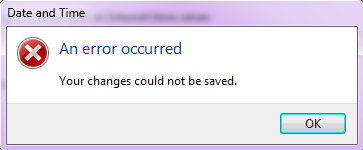
The solution may be a registry edit (thanks to Joonas Lehtolahti for finding it http://my.opera.com/godjonez/blog/2011/10/06/cant-synchronize-time-on-windows-7-or-save-the-sync-settings). Edit HKEY_CLASSES_ROOT\cplfile\shell\cplopen\command\Default to read %SystemRoot%\system32\control.exe “%1”,%* instead of %SystemRoot%\SysWOW64\control.exe “%1”,%*.
You can also use this registry file: https://dukrat.net/files/FixTime64.reg. Just download and run.
The 1E media server motherboard died about a few months ago. In order to fill the void and give the server a more permanent home, the two machines were merged. The Ubuntu/VMWare Server host has been retired. The system is now running Xen deployed on Debian. The server has two more GB of ram bringing the total up to 7GB. Furthermore, the data drive is on a software based RAID1 array with single redundancy (currently degragated due to a drive failed – apparently Seagate thinks 68m read errors is a SMART passing drive).
While trying to set up a bare-metal hypervisor, before settling on XCP, for the new server, I tried a number of configurations.
VMWare ESXi, which I believe I would still recommend as a first try, has problems with unbalanced memory, so if you aren’t willing to put out the money to properly balance your nodes skip it.
Oracle VM seems like a really great package but there are a couple things to watch out for. The base system is unable to work with NFS loopbacks, that is an NFS share hosted and mounted on the same machine. If you were thinking of doing this, don’t. Use iSCSI instead.
Also, you need to install Oracle VM Manager on some computer. You can run it in a VM but you need an external VM to set this up in the first place and it takes some resources. Alternatively, you can install it on the Oracle VM Server base system. There are some guides for doing this. I found this one to be especially good: http://www.pythian.com/news/30197/installing-oracle-vm-manager-3-0-3-under-dom0-host-or-how-to-save-resources-on-your-sandbox/ But, ultimately I was unable to get the system to work, it frequently crashed often resulting in database corruption (it might be that I was using Oracle XE instead of SE or EE).
My recommendation is to stay away from Oracle VM.
So far XCP has been a great system, albeit not very well documented (XenServer has good documentation that is mostly applicable, but there are a few differences). I will be adding some guides on working with XCP on this site soon.
Update: For ultimate control and easy installability in complicated disk setups, it seems that deploying Xen on Debian is the way to go.
In light of Shiden being down, I decided it would be a good time to move the site over to a new server.
Tyan Thunder K8S S2880
2 AMD Opteron™ 248 Processors
4GB PC3200 ECC Registered DDR RAM
3GB PC2700 ECC Registered DDR RAM
160GB IDE Hard Drive
Corsair CX430 V2
The host OS, Debian 6.0.4 “squeeze”, is running Xen 4.0
The guest OS is what I like to call a PoSNMar stack.
PHP 5.3 through php-fpm with APC 3.1
openSUSE 12.2
Nginx 1.2
MariaDB 5.5
So far the server seems very fast, but the php-fpm tends to overuse memory. I’m still trying to track down the memory leak, most likely just need to set a lower max requests.
Shiden has been having some problems the last couple months.
So far I have replaced the CPU and graphics card, but the problem always seems to come back.
Finally, I have decided to RMA the mother board.
It is at ASUS right now being repaired and hopefully when it gets back everything will work fine.
|
|